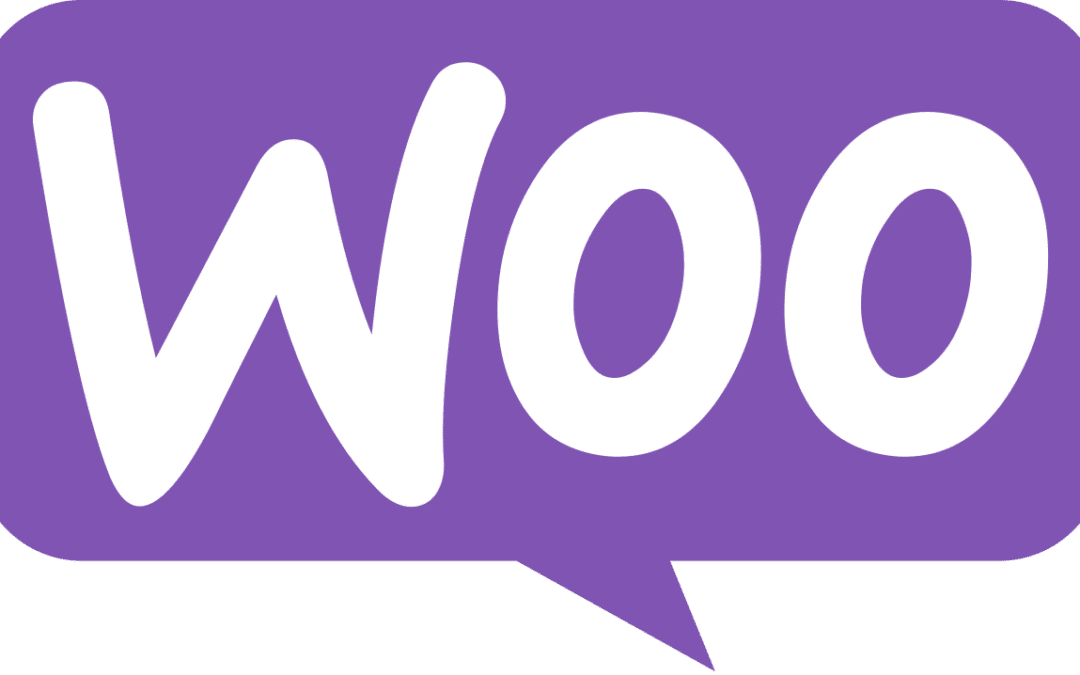Tutorial: Installing, Configuring, and Using WooCommerce on Android
Introduction
This tutorial will guide you step by step to:
- Install the WooCommerce app from the Play Store.
- Set it up with your online store’s username and password.
- Use the basic functionalities to manage your store from your phone.
Prerequisites
– Have an online store created with WordPress + WooCommerce (previously configured from a web browser).
– Internet access from your Android device.
– Have VPN enabled (Optional).
1. Install the WooCommerce App
- Open the Play Store on your Android device.
- In the search bar, type “WooCommerce automatic“.
- Select the official app (*developed by WooCommerce under the company Automattic).
- Click on “Install” and wait for the download to complete.
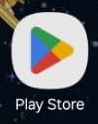
Acceder a la Play Store
The first step is to access the Play Store where you will search for the WooCommerce app automatically.
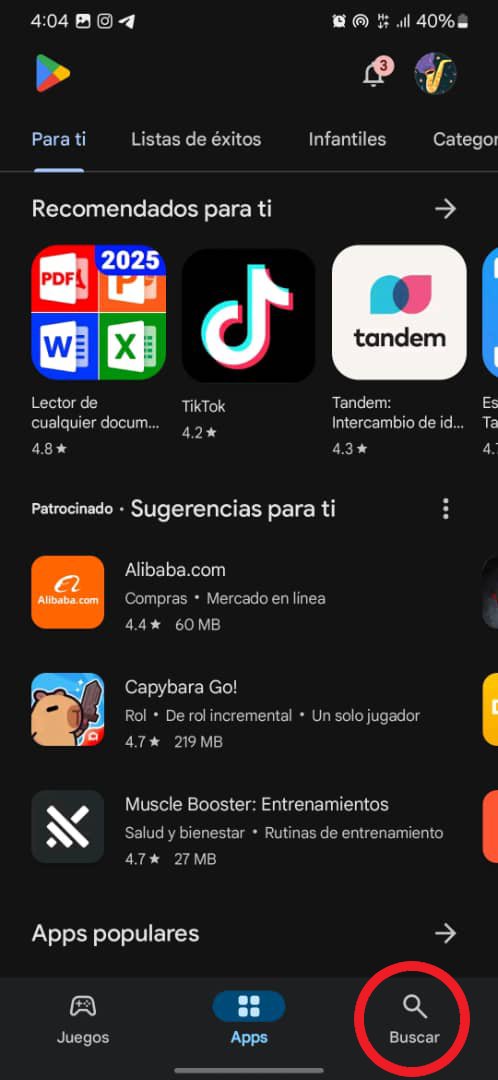
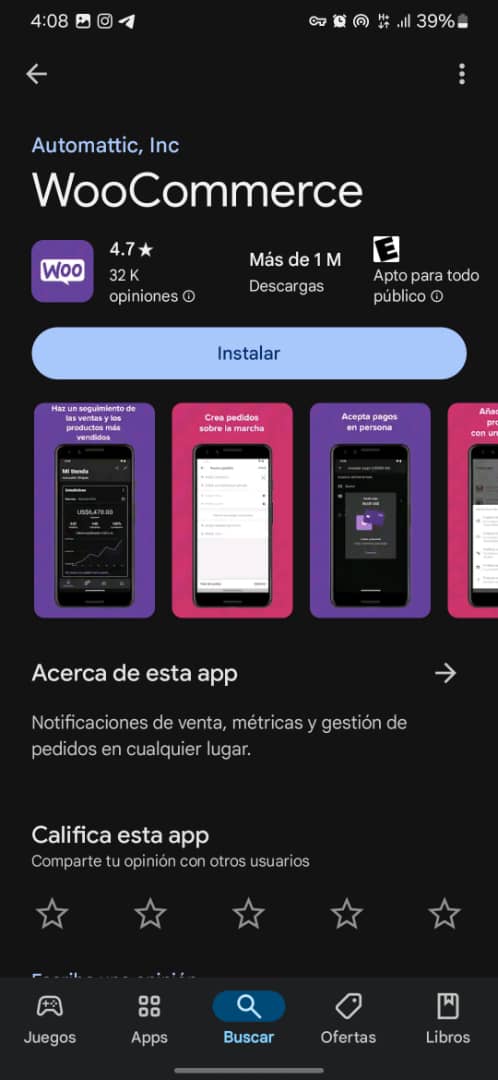
2. Set Up the App with Your WordPress User
- Open the WooCommerce app.
- Enter your store URL (e.g., `https://mystore.com`).
- Press “Continue“.
- Select the connection method:
– WordPress Credentials: (username/password).
- Enter your WordPress username and password.
- Click on “Log In“.
- Authorize the connection if prompted.
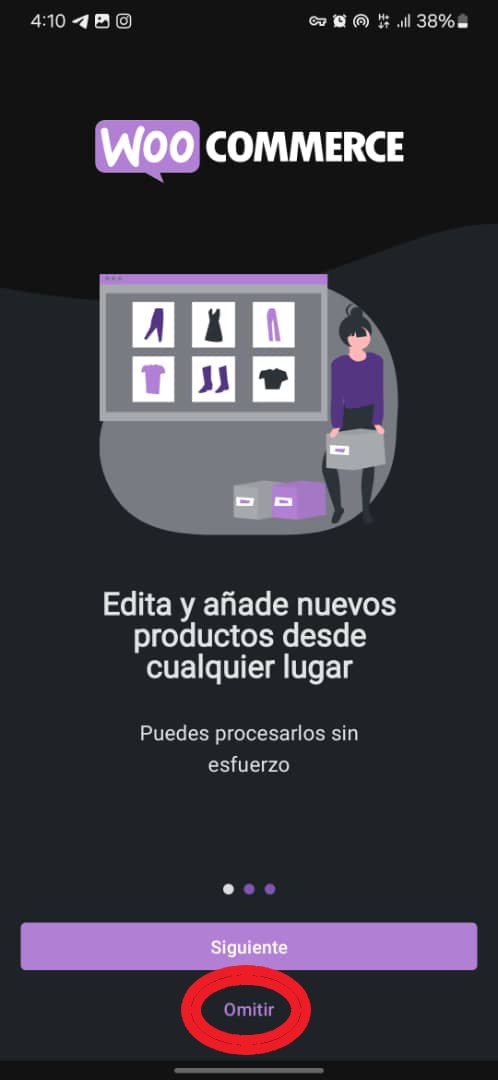
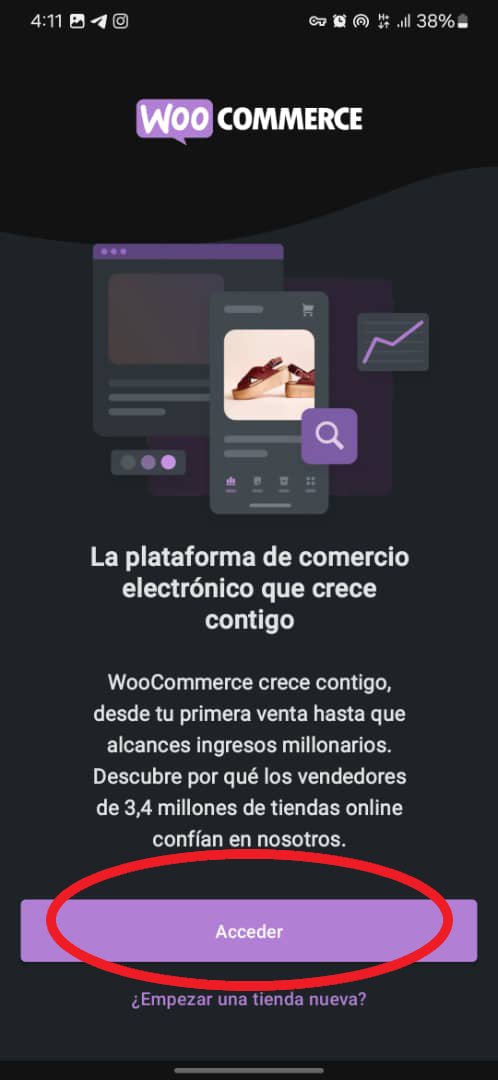
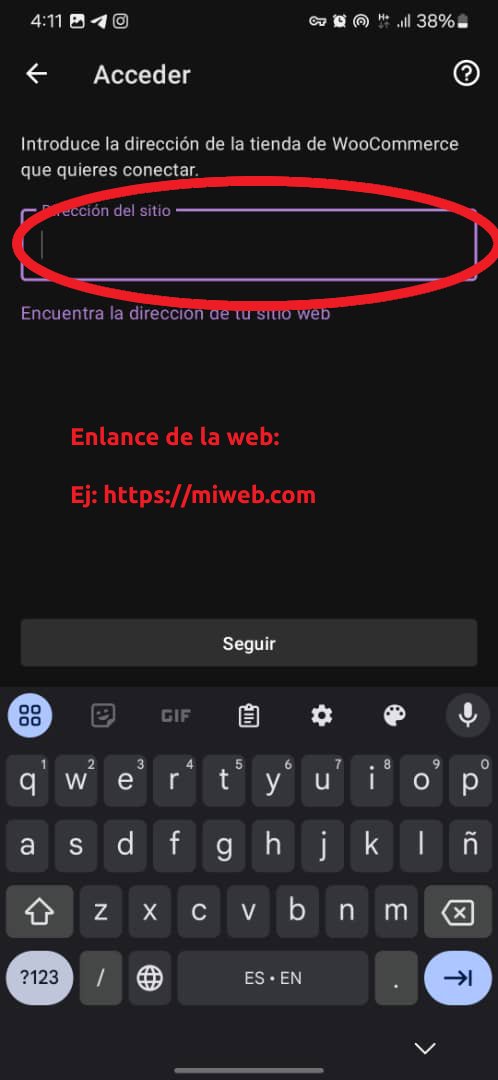
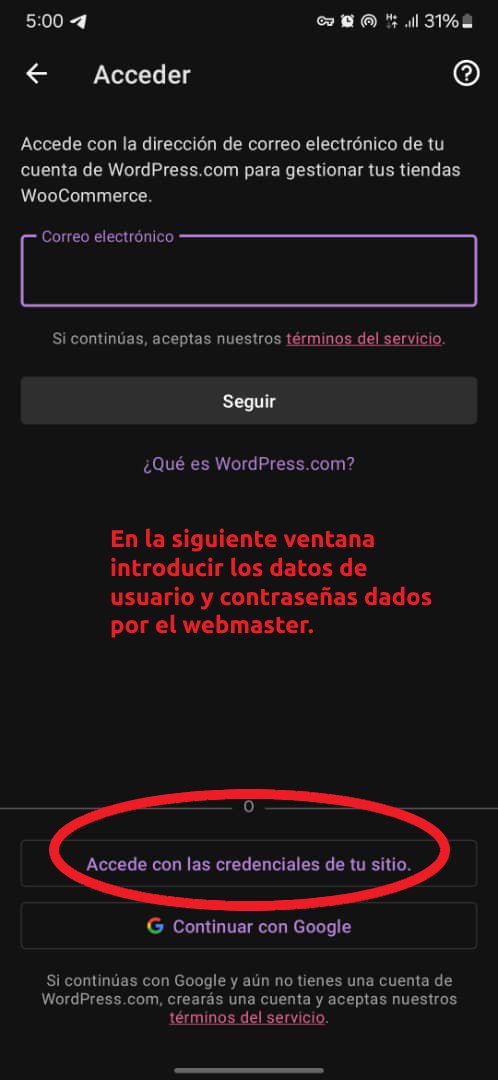
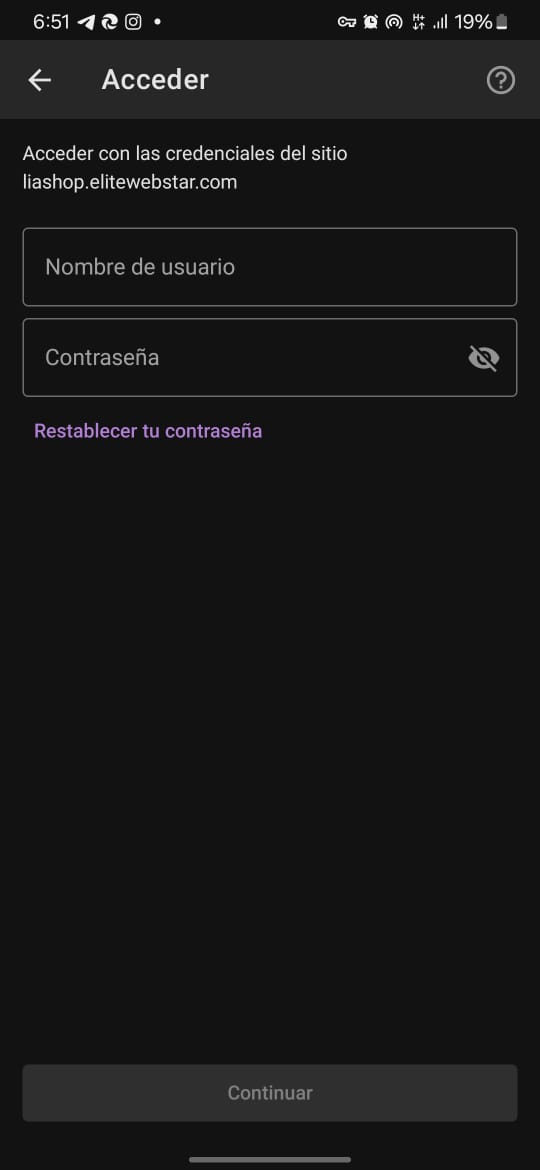
3. Tabs and Basic Features
a) Dashboard
– Overview: Quick statistics on sales, orders, and products.
– Notifications: Alerts for new orders or updates.
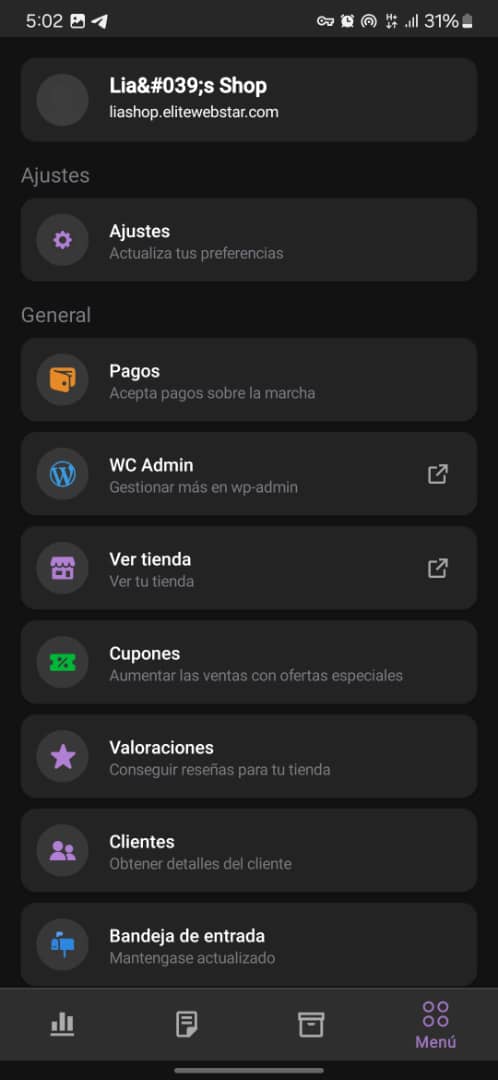
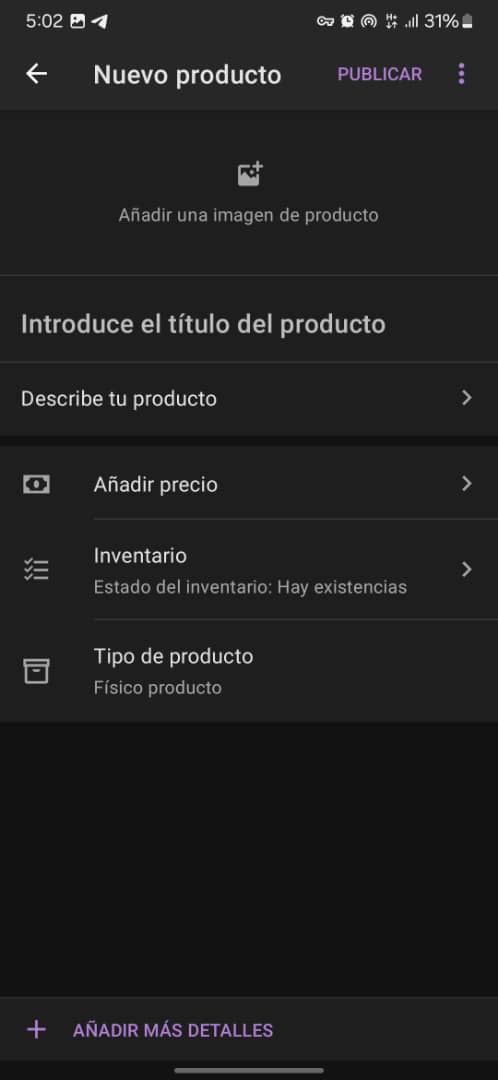
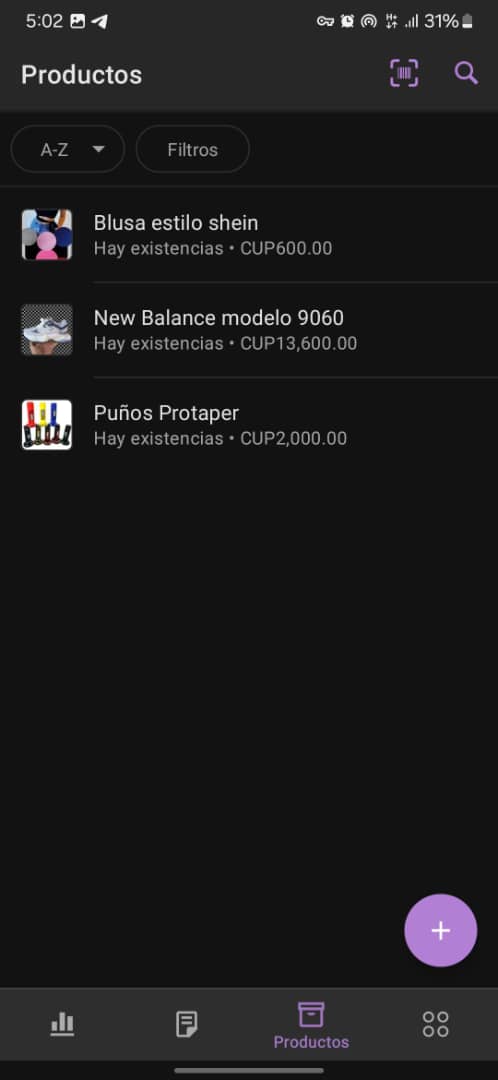
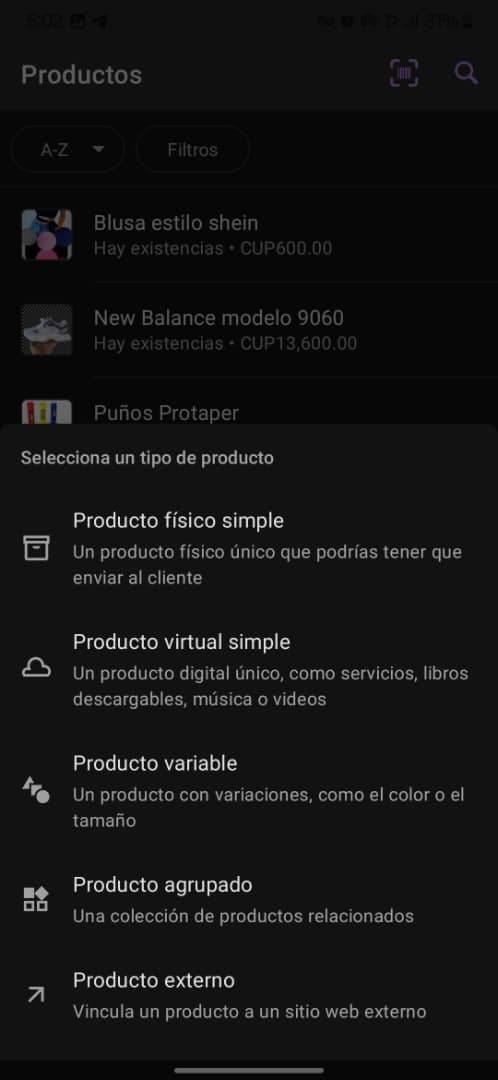
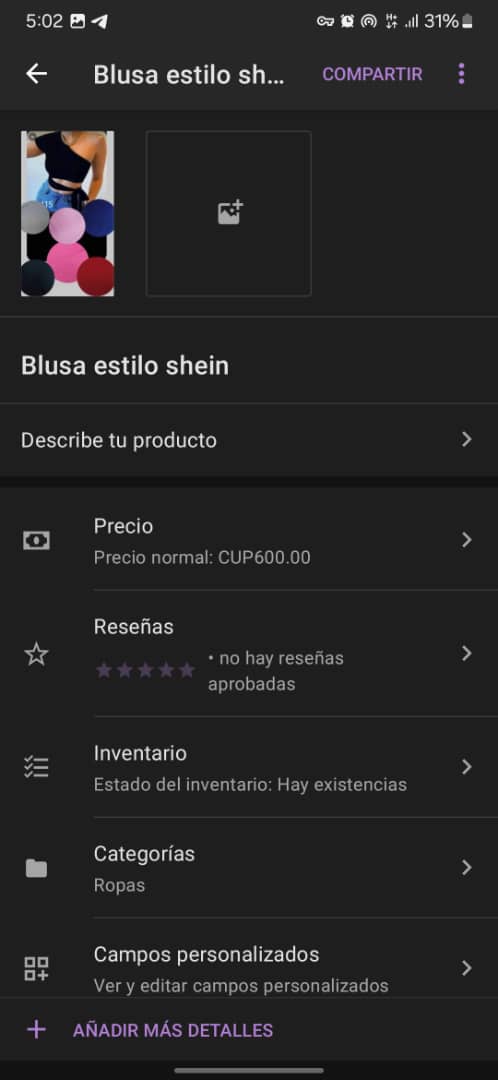
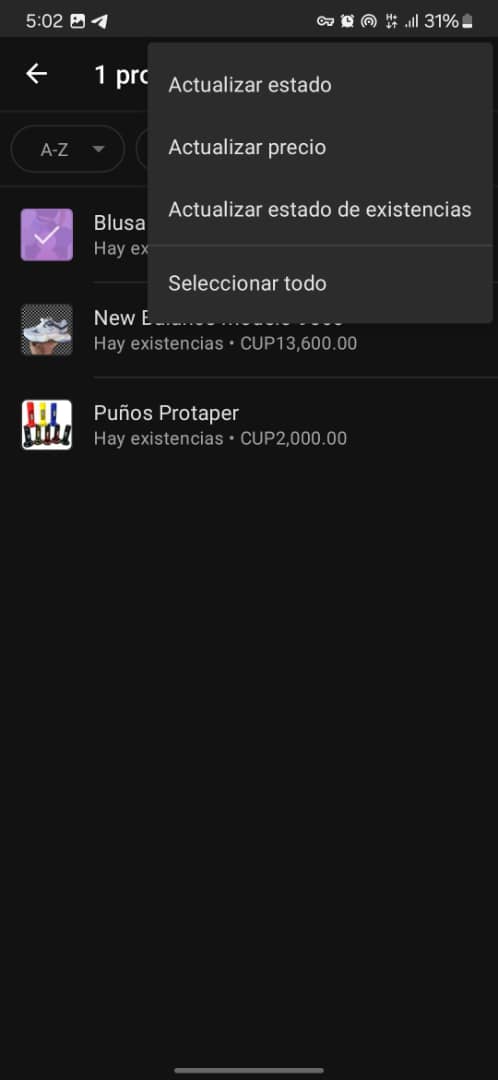
– View all orders (pending, completed, canceled).
– Update statuses (e.g., from “Processing” to “Shipped”).
– Send notifications to customers.
c) Products
– Product list: Edit prices, stock, or descriptions.
– Add new products (photos, categories, attributes).
– Manage inventory.
d) Analytics
– Sales, revenue, and trend charts.
– Filters by date or category.
4. Tips and Troubleshooting
– Connection Error:
- Check your site URL.
- Forgot Password: Contact your webmaster.
- Synchronization: The app updates automatically, but you can pull down to refresh manually.
5. Security
– Do not share your username/password.
Conclusion
Now you can manage your store from anywhere. Explore all features and check the [official WooCommerce documentation](https://woocommerce.com/documentation/) for more details.
Good luck with your online store!